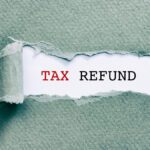Are you looking for a way to make money online with your creative skills? Do you want to create professional-quality graphics for your social media posts, flyers, invitations, logos, and more? Do you wish you had a tool that could help you generate designs from scratch, without any hassle or prior experience?
If you answered yes to any of these questions, then this article is for you. In this guide, we will show you how to make money with Microsoft Designer AI, a free graphic design tool that is integrated into the Edge browser. Microsoft Designer AI uses artificial intelligence (AI) to create stunning designs from your text prompts, powered by the latest version of OpenAI’s Dall-E¹. You can also customize your designs with your own images, colors, fonts, and layouts.
Microsoft Designer AI is a game-changer for hustlers who want to create and sell graphic design services online. Whether you want to start a freelance business, launch a digital product, or grow your personal brand, Microsoft Designer AI can help you achieve your goals faster and easier. You can use it to create designs for various purposes, such as:
- Social media posts
- Flyers
- Greeting cards
- Invitations
- Logos
- And more
Key Takeaways
- How to access and use Microsoft Designer AI in Edge
- How to generate designs from text prompts
- How to customize your designs with images, colors, fonts, and layouts
- How to download, copy, or send your designs
- How to monetize your designs online
By the end of this guide, you will have a clear understanding of how to make money with Microsoft Designer AI. You will also have some practical tips and tricks to help you create stunning designs that stand out from the crowd. So let’s get started!
How to Access and Use Microsoft Designer AI in Edge
Microsoft Designer AI is a feature that is integrated into the Edge browser. It lets you access and use the graphic design tool directly from the sidebar, without opening a separate tab or program. To access Microsoft Designer AI in Edge, follow these steps:
- Open the Edge browser on your computer. If you don’t have it installed, you can download it for free from here.
- Click on the “+” icon on the sidebar and turn on the toggle key for Microsoft Designer³. This will add Microsoft Designer AI to your sidebar.
- Click on the Microsoft Designer AI icon on the sidebar to open it. You will see a pane on the right side that allows you to create designs from scratch or get proactive suggestions based on the site you are browsing.
That’s it! You have successfully accessed Microsoft Designer AI in Edge. Now you can start creating designs for your projects.
How to Generate Designs from Text Prompts
One of the most powerful features of Microsoft Designer AI is that it can generate designs from text prompts. This means that you can simply type what kind of design you want, and Microsoft Designer AI will create it for you in seconds. For example, if you type “a logo for my podcast about productivity”, Microsoft Designer AI will generate several logo options for you to choose from.
To generate designs from text prompts using Microsoft Designer AI in Edge, follow these steps:
- Click on the Microsoft Designer AI icon on the sidebar to open it.
- Type what kind of design you want in the text box at the top. For example, “a flyer for my yoga class”.
- Press Enter or click on the Generate button. Microsoft Designer AI will generate several design suggestions for you based on your prompt.
- Browse through the design suggestions and select the one that suits your needs best. You can also click on the Refresh button to get more suggestions.
That’s it! You have successfully generated a design from a text prompt using Microsoft Designer AI in Edge. Now you can customize your design with images, colors, fonts, and layouts.
How to Customize Your Designs with Images, Colors, Fonts, and Layouts
Microsoft Designer AI allows you to customize your designs with your own images, colors, fonts, and layouts. You can upload your own images or generate new ones powered by Dall-E technology. You can also change the colors, fonts, and layouts of your designs to match your brand identity and style.
To customize your designs with images, colors, fonts, and layouts using Microsoft Designer AI in Edge, follow these steps:
- Click on the Microsoft Designer AI icon on the sidebar to open it.
- Generate a design from a text prompt or select a design suggestion from the sidebar.
- Click on the Edit button at the bottom of the design. This will open an edit overlay that allows you to customize your design.
- To add or change an image, click on the Image button at the top of the edit overlay. You can either upload an image from your computer or generate a new one by typing what you want in the text box. For example, if you type “a mountain for my adventure blog”, Microsoft Designer AI will generate an image of a mountain for you to use in your design.
- To change the color of your design, click on the Color button at the top of the edit overlay. You can either choose a color from the palette or use the color picker to select a custom color.
- To change the font of your design, click on the Font button at the top of the edit overlay. You can either choose a font from the list or use the search box to find a specific font.
- To change the layout of your design, click on the Layout button at the top of the edit overlay. You can either choose a layout from the list or use the drag and drop feature to rearrange the elements of your design.
That’s it! You have successfully customized your design with images, colors, fonts, and layouts using Microsoft Designer AI in Edge. Now you can download, copy, or send your design.
Also Check: 1.How to Start and Run a Profitable Print on Demand Online Store. 2. 50 Low-Cost Business Ideas to Start in Canada in 2023
How to Download, Copy, or Send Your Designs
Microsoft Designer AI allows you to download, copy, or send your designs easily and quickly. You can download your designs as PNG or JPG files, copy them to your clipboard for use elsewhere, or send them to your phone with a QR code.
To download, copy, or send your designs using Microsoft Designer AI in Edge, follow these steps:
- Click on the Microsoft Designer AI icon on the sidebar to open it.
- Generate a design from a text prompt or select a design suggestion from the sidebar.
- Customize your design with images, colors, fonts, and layouts if needed.
- Click on the Download button at the bottom of the design. You can choose to download your design as a PNG or JPG file.
- Alternatively, you can click on the Copy button at the bottom of the design to copy it to your clipboard for use elsewhere.
- Alternatively, you can click on the Send button at the bottom of the design to send it to your phone with a QR code.
That’s it! You have successfully downloaded, copied, or sent your design using Microsoft Designer AI in Edge. Now you can use your design for your projects.
How to Monetize Your Designs Online
Microsoft Designer AI is a great tool for hustlers who want to make money online with their graphic design skills. You can use it to create and sell graphic design services online through various platforms and methods. Here are some ways you can monetize your designs online using Microsoft Designer AI:
- Start a freelance business: You can offer graphic design services as a freelancer on platforms like Fiverr, Upwork, or 99designs. You can use Microsoft Designer AI to create designs for clients quickly and easily, without spending too much time
- Launch a digital product: You can create and sell your own digital products using Microsoft Designer AI. For example, you can create an ebook, a course, a webinar, or a newsletter on a topic that you are passionate about. You can use Microsoft Designer AI to create the cover, the graphics, and the layout of your digital product.
- Grow your personal brand: You can use Microsoft Designer AI to grow your personal brand online. You can create and share engaging graphics for your blog, podcast, YouTube channel, or social media accounts. You can also use Microsoft Designer AI to create logos, business cards, and flyers for your brand.
- Join an affiliate program: You can join an affiliate program and earn commissions by promoting products or services that are related to your niche. You can use Microsoft Designer AI to create graphics that showcase the benefits and features of the products or services that you are promoting. You can also use Microsoft Designer AI to create landing pages, banners, and ads for your affiliate links.
These are some of the ways you can monetize your designs online using Microsoft Designer AI. Of course, there are many more possibilities and opportunities that you can explore with this amazing tool. The only limit is your imagination and creativity.
What are some examples of designs created by Microsoft Designer AI?
Here are some examples of designs created by Microsoft Designer AI from text prompts:
- A logo for my podcast about productivity ![Logo for podcast about productivity]
- A flyer for my yoga class ![Flyer for yoga class]
- A greeting card for my friend’s birthday ![Greeting card for friend’s birthday]
What are some tips and tricks for using Microsoft Designer AI effectively?
Here are some tips and tricks for using Microsoft Designer AI effectively:
- Be specific and clear with your text prompts. For example, instead of typing “a logo”, type “a logo for my podcast about productivity”.
- Experiment with different text prompts and see what results you get. For example, try changing the words, adding adjectives, or using synonyms.
- Use punctuation marks and capitalization in your text prompts. For example, instead of typing “a flyer for my yoga class”, type “A Flyer for My Yoga Class!”.
- Use keywords that are relevant to your niche and audience. For example, if you are creating a design for a travel blog, use words like “adventure”, “explore”, or “wanderlust”.
- Use feedback loops to improve your designs. For example, ask for opinions from your friends, family, or clients. See what they like and dislike about your designs. Use their suggestions to make changes and improvements.
What are some limitations of Microsoft Designer AI?
Microsoft Designer AI is a powerful tool that can create stunning designs from text prompts. However, it is not perfect and has some limitations that you should be aware of. Some of the limitations are:
- It may not always generate designs that match your expectations or preferences. For example, it may generate designs that are too simple, too complex, or too abstract.
- It may not always generate designs that are original or unique. For example, it may generate designs that are similar or identical to existing ones.
- It may not always generate designs that are appropriate or suitable for your purpose or audience. For example, it may generate designs that are offensive, inaccurate, or misleading.
- It may not always generate designs that are consistent or coherent. For example, it may generate designs that have mismatched colors, fonts, or layouts.
How to overcome the limitations of Microsoft Designer AI?
To overcome the limitations of Microsoft Designer AI, you can use the following strategies:
- Customize your designs with your own images, colors, fonts, and layouts. You can upload your own images or generate new ones powered by Dall-E technology. You can also change the colors, fonts, and layouts of your designs to match your brand identity and style.
- Use other sources of inspiration and reference for your designs. You can browse through online galleries, portfolios, or blogs of other graphic designers. You can also use tools like Pinterest, Behance, or Dribbble to find and save design ideas.
- Use other tools and resources to enhance your designs. You can use tools like Canva, Photoshop, or Illustrator to edit, refine, or polish your designs. You can also use resources like Unsplash, Pexels, or Pixabay to find and download free stock photos for your designs.
- Learn and improve your graphic design skills and knowledge. You can take online courses, watch tutorials, read books, or join communities of graphic designers. You can also practice and experiment with different design styles, techniques, and trends.
Conclusion
Microsoft Designer AI is a free graphic design tool that uses AI to create stunning designs from text prompts. It is integrated into the Edge browser and lets you access and use it directly from the sidebar. You can also customize your designs with your own images, colors, fonts, and layouts. Microsoft Designer AI helps you optimize your designs for SEO and social media by providing writing assistance and automatic layout suggestions for anything you add. Microsoft Designer AI is a great tool for hustlers who want to make money online with their graphic design skills. You can use it to create and sell graphic design services online through various platforms and methods.
We hope this guide has helped you learn how to make money with Microsoft Designer AI. If you have any questions or feedback, please let us know in the comments below. And if you liked this article, please share it with your friends and fellow hustlers.
Thank you for reading and happy designing!
FAQs
What is Microsoft Designer AI?
Microsoft Designer AI is a free graphic design tool that uses artificial intelligence (AI) to create stunning designs from text prompts. It is integrated into the Edge browser and lets you access and use it directly from the sidebar.
How does Microsoft Designer AI work?
Microsoft Designer AI works by using the latest version of OpenAI’s Dall-E, a neural network that can generate images from text descriptions. You can simply type what kind of design you want, and Microsoft Designer AI will create it for you in seconds. You can also customize your designs with your own images, colors, fonts, and layouts.
What are the benefits of using Microsoft Designer AI?
Microsoft Designer AI has many benefits for users who want to create and share graphic designs online. Some of the benefits are:
- It is free and easy to use
- It saves time and effort
- It produces high-quality and professional-looking designs
- It offers a variety of design options and suggestions
- It helps optimize designs for SEO and social media
- It enables users to monetize their designs online
What are the requirements for using Microsoft Designer AI?
To use Microsoft Designer AI, you need the following:
- A computer with an internet connection
- The Edge browser installed on your computer
- A Microsoft account to sign in to the Edge browser
Is Microsoft Designer AI safe and secure to use?
Microsoft Designer AI is safe and secure to use. Microsoft respects your privacy and does not collect or store any personal information from your designs. Microsoft also complies with the General Data Protection Regulation (GDPR) and other applicable laws and regulations regarding data protection and security. You can read more about Microsoft’s privacy policy [here].
How to contact Microsoft Designer AI support team?
If you have any questions, feedback, or issues regarding Microsoft Designer AI, you can contact the Microsoft Designer AI support team by following these steps:
- Click on the Microsoft Designer AI icon on the sidebar to open it.
- Click on the Settings button at the bottom of the pane.
- Click on the Feedback button at the bottom of the settings menu.
- Fill out the feedback form with your name, email address, subject, and message.
- Click on the Submit button to send your feedback.
The Microsoft Designer AI support team will respond to your feedback as soon as possible.
How to update Microsoft Designer AI to the latest version?
Microsoft Designer AI is automatically updated to the latest version whenever there is a new release. You do not need to do anything to update Microsoft Designer AI. However, if you want to check if you have the latest version of Microsoft Designer AI, you can follow these steps:
- Click on the Microsoft Designer AI icon on the sidebar to open it.
- Click on the Settings button at the bottom of the pane.
- Click on the About button at the bottom of the settings menu.
- Check the version number of Microsoft Designer AI at the top of the about page.
If you have any issues with updating Microsoft Designer AI, you can contact the Microsoft Designer AI support team by following the steps mentioned above.
How to uninstall Microsoft Designer AI from Edge?
If you want to uninstall Microsoft Designer AI from Edge, you can follow these steps:
- Open the Edge browser on your computer.
- Click on the “+” icon on the sidebar and turn off the toggle key for Microsoft Designer. This will remove Microsoft Designer AI from your sidebar.
- Click on the Settings and more button (three horizontal dots) at the top right corner of the browser window.
- Click on Extensions from the drop-down menu.
- Find and click on Microsoft Designer from the list of extensions.
- Click on the Remove button at the bottom of the extension details page.
- Confirm your action by clicking on Remove again.
That’s it! You have successfully uninstalled Microsoft Designer AI from Edge.